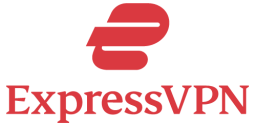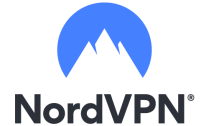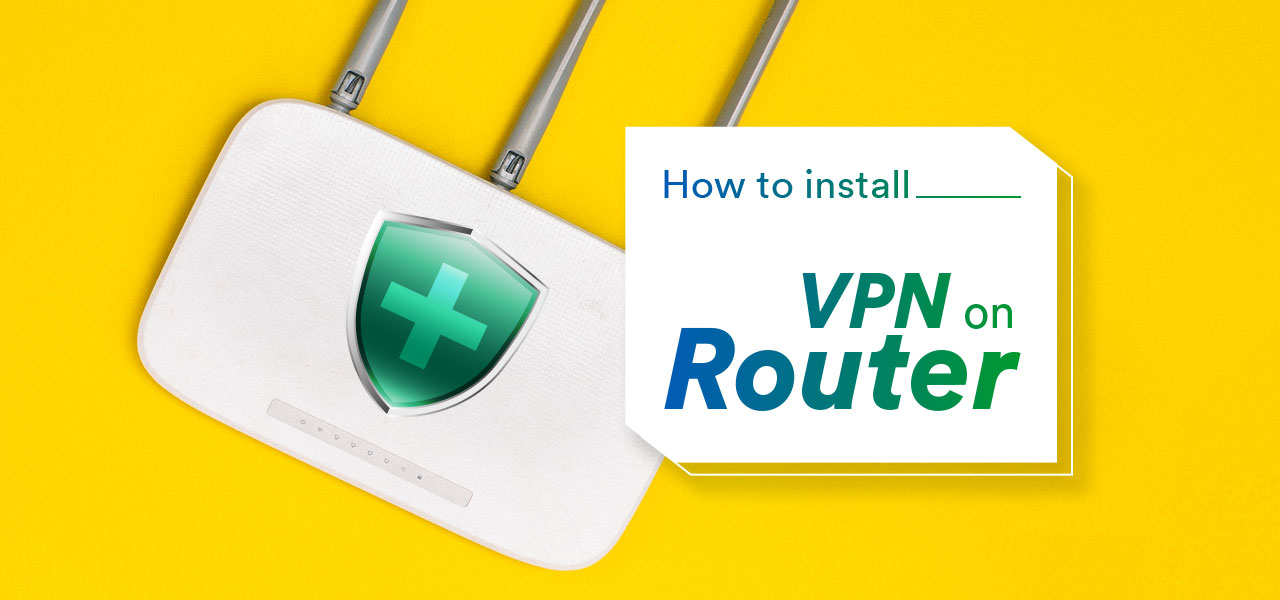
You probably know that a VPN can be installed onto your device – be it a computer, tablet or phone, but did you know it is possible to install a VPN onto your internet router? By learning how to setup VPN on router devices, you can enjoy all the benefits of a Virtual Private Network across your devices. All traffic traveling through the router will be encrypted, creating a layer of security, and will have the power to re-route each device through a different geographical location.
After reviewing most services, we recon ExpressVPN is the best VPN for privacy, streaming and torrenting. For a limited time, get a huge discount and 30-day money-back guarantee.
Don’t have the time or the skills to do it yourself?
Do not get stuck and waste the benefits of installing your VPN on your router. Because you could easily buy a router that’s been flashed with the service of your choice.
This is definitely the best solution if you can’t spend the time to do it yourself – or if you don’t have the skills. FlashRouters offers routers that come with the correct firmware for the VPN of your choice. And there’s a lot of choices when picking a router and a VPN service provider.
Choose Your VPN Service Provider
Setting up a VPN at home on your router makes connecting to the internet with a VPN automatic, and means that you can use it across all your devices.
It’s not difficult to figure out how to setup VPN on router equipment. Simply follow our step-by-step guide, and you’ll be enjoying all the benefits of online privacy in no time.
Firstly, setting up a VPN at home means you will need to download a reliable VPN. Choose a service that has great reviews and offers you features that meet your requirements. DD-WRT firmware, or ‘flashing’ as you might hear it called, is the next step. Finally, you need to configure the two so both your VPN and your DD-WRT are working properly.
One of the easiest guides to follow is the Netgear router setup because the company has made them extremely user-friendly. However, we will be covering all routers in this guide.
Before we get into how to setup VPN on routers guide, you need to find the best VPN for the job. Make sure you have a good router, then find a reputable VPN service to suit your needs. Need help choosing your VPN? Check out one of our guides to the best services on the market. Looking for a great VPN? Here are some of the best:
Not all VPN services are designed for use with a router, so make sure you find one that will work. This means choosing a VPN with no limit to its bandwidth allowance, minimal throttling and several server exits in your current geographical location. For the best VPNs to suit you, check out our top list at the bottom of this article. We’ve created this guide for using with any of the best VPNs on the market; there are loads to choose from depending on your budget and what you’ll be using it for.
When you’ve signed up for your chosen VPN, you’ll be sent an email with a link to your new account. Create a username and password, and let’s get started!
How to Setup VPN on Routers with DD-WRT
You need DD-WRT for your router to work correctly with the VPN. The DD-WRT acts as a connector between the two, so you can begin making use of your VPN server.
When installing a VPN on a router, you need to be using a firmware that is open source. Firmware is like software that is designed to work in a router. DD-WRT is an open-source firmware that works with WLAN internet routers. It is essential when setting up a VPN router that you use DD-WRT, as this will change your router into a sophisticated center for encrypting and protecting your data – exactly what you need for your VPN router setup.
The router you have may already have DD-WRT installed. If not, you can install it through flashing. Flashing is quite straightforward, but it can be risky. The worst-case scenario may mean you have to dispose of your router, so any flashing should be done at your discretion and with a full understanding of the risks.
Some of the risks of flashing include: your router’s warranty may be made invalid, and you might lose some internet speed from the increased power needed for encryption.
Make sure your router is compatible with DD-WRT before you start flashing. Also, be sure that the following conditions are met.
- Your router is receiving the internet through a wired connection with an ethernet cable. Do not attempt to change the firmware on your router through a wireless (WLAN) connection.
- Before you begin the firmware update, perform a hard reset of your router.
- Use Internet Explorer as your first choice when accessing the admin section of your router.
Checked all three on this list? Now we can move on to installing the DD-WRT.
If the technical jargon and risks aren’t worth it for you, you can buy a router that already has DD-WRT installed. Netgear, Asus, Buffalo Technology and Linksys are reputable sellers of this type of router. The Netgear router setup is by far the most hassle-free.
Configure Your VPN with the DD-WRT Router
Now that the DD-WRT element is installed, you need to configure the router with your VPN service. You can do this using the GUI or the Script process. Here we will show you how to do it using the GUI process, as this is the more straightforward of the two – especially if you’re a beginner.
These steps will take you through the configuration process when setting up a VPN at home with DD-WRT routers. The same process can be used for the Netgear router setup or on your internet service providers router as long as you have login credentials.
- Download all the VPN setup files from your chosen VPN’s website.
- Go through the files until you see the DD-WRT.OVPN link. Click on it, and your computer will automatically download a folder containing all the VPN server locations. When the download is complete, extract all the files and put them on your computer.
- Next, go to your browser and type in the IP address of your router. This will open up admin access to your router. Can’t find the IP address? Check the paperwork that came with your router.
- First thing’s first, you need to connect the DD-WRT router to the internet, which means configuring the local network. Go to Setup > Basic Setup and find ‘WAN Connection Type’. Change the setting to ‘Automatic Configuration – DHCP’. Then, under ‘Network Setup’, allocate the DD-WRT router a fixed local IP address. If you have another router, make sure the two have different IP addresses.
- Go to Setup > IPV6. Disable the IPV6 > Save & Apply Settings. Make adjustments based on your VPN’s requirements.
- Go to Service > VPN. Find ‘OpenVPN Client’, under which you’ll find ‘Start OpenVPN Client’. Enable this and more options will become available to you. Follow the settings that apply to your VPN at this stage.
- Edit your username and password to match your VPN credentials. Click ‘Save Startup’ and go back to the Service > VPN tab.
- Find the ‘Additional Config box’ and paste these codes exactly as they appear:
remote-cert-tls server
remote-random
nobind
tun-mtu 1500
tun-mtu-extra 32
mssfix 1450
persist-key
persist-tun
ping-timer-rem
reneg-sec 0
#log /tmp/VPN.log
(If you followed the steps, but see nowhere to edit credentials, add this code without the ‘#’ – otherwise include it: #auth-user-pass /tmp/openVPNcl/user.conf)
- Go to your VPN’s website and sign into your account. Then you need to download CA and TLS certificates in .rar format.
- Open your favorite text editor (like Notepad) to open the CA.crt certificate.
- Navigate the CA Cert section of your VPN config access, and copy and paste all the text from the CA certificate.
- Follow steps 10 – 11 for the TLS.key file – this is your TLS Authorization Key.
- Once all the text is pasted in its entirety, click ‘Save’ > ‘Apply Settings’.
- Finally, verify your VPN by going to ‘Status’ > ‘OpenVPN’ > ‘State’ where you should see that the connection is a success.
- You might not always want to have your VPN turned on. To switch it off, you can disable it under ‘Services’ > ‘VPN’.
Conclusion
Now that you know how setting up a VPN at home on your router works, what are you waiting for? It might seem like a long process. But the benefits of configuring your router with a reputable VPN are numerous.
If you think about installing a VPN on your router, then we recommend the Netgear router setup process just because it is very user-friendly. We hope you’ve found our setup VPN on router guide helpful, and we hope you enjoy the freedom and privacy of yet another great online security solution.